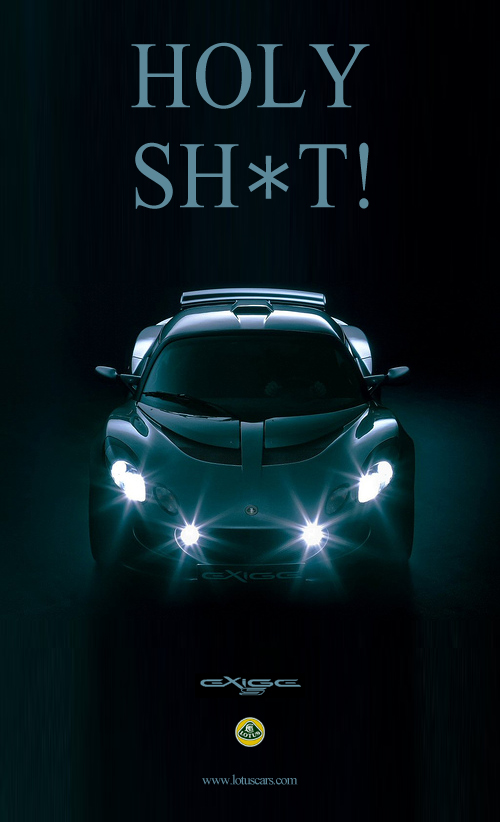-
Innlegg
1 028 -
Ble med
-
Besøkte siden sist
-
Dager vunnet
35
Innholdstype
Profiler
Forum
Blogger
Nedlastninger
Artikler
Regler
Hendelser
Galleri
Store
Alt skrevet av mk1 black limited
-
Jeg kjøpte mine her, mulig frakten er rimeligere hos disse: https://www.plantcaretools.com/index.php?option=com_virtuemart&view=productdetails&virtuemart_category_id=2&virtuemart_product_id=11&Itemid=447 ?
- 80 svar
-
- 1
-

-

m.nu med sommersalg på rullgardinmotorer
mk1 black limited svarte på mk1 black limited sitt emne i Prisjakt
433MHz-varianten kan du kjøpe med fjernkontroll. -
Da er utstyret plassert på hytta, så langt ser det bra ut
-

[LØST]: Takkeknap vises ikke...
mk1 black limited svarte på Morgens sitt emne i Ris, ros og spørsmål om forumet
Funka!- 8 svar
-
- 1
-

-

[LØST]: Takkeknap vises ikke...
mk1 black limited svarte på Morgens sitt emne i Ris, ros og spørsmål om forumet
Ikkeno sånt i det hele tatt. Himla snodig. -

[LØST]: Takkeknap vises ikke...
mk1 black limited svarte på Morgens sitt emne i Ris, ros og spørsmål om forumet
Ser ikke noe hjerte heller... -

[LØST]: Takkeknap vises ikke...
mk1 black limited svarte på Morgens sitt emne i Ris, ros og spørsmål om forumet
Jeg finner den heller ikke? Safari på Mac. -
Det med å kjøre eventer via skill - kan det være at man må ha med gruppen eventet ligger i i kommandoen også?
-
Fra Facebooksiden deres: https://www.m.nu/advanced_search_result.php?keywords=rullgardin+paket
- 5 svar
-
- 3
-

-
Det meste lar seg løse, men siden Alexa stort sett bare skjønner av og på -enheter, har jeg opprettet en del virtuelle slike som trigger eventer. Da fungerer det fint, også dørlåser vil jeg tro.
-
Da har jeg endelig fått Echo'en til å adlyde mine kommandoer og sende dem til Homeseer. Fascinerende...:) Ikke fått den til å kjøre Events enda, men det kommer vel etterhvert. NB! IKKE installer skill'en som finnes i appen! Bruk disse instruksjonene: UPDATE 4/15/16: This has been re-enabled, but read below for instructions on enablingNote: This is being posted for testing purposes as it has not been officially released or approved by Amazon, so the service may be interrupted without notice.Note: HS3 Version 3.0.0.280 includes support for the Connected Home API Version 2. This version includes support for thermostat control. Note that you will need to unlink your current HomeSeer link and re-link with the following URL, and re-discover your devices:Since this support is in Beta and not released, Amazon is requiring a closed test, so please use the following link to request the linking URL, we will accept a limited number of users for testing and we request your feedback if you are willing to test:http://homeseer.com/echo-access.htmlWhen you enable this successfully, you will see it listed in the SmartHome section of the Alexa App, and it will also be listed under "Skills" as "HomeSeer" but be marked as "SmartHome". If you need to disable it, disable it from there.What is this?Amazon allows for voice control of HomeSeer devices using simple commands such as:"Alexa, turn on my lights""Alexa, set my lights to 50 percent"This support allows for simple control of lighting devices. For more complex control of HomeSeer using the Echo, see the Amazon HomeSeer Skill Forum.The difference between this support and our Skill is that the skill requires you to say:"Alexa, tell HomeSeer to turn on my lights"Skills require the command to be proceeded with "Tell HomeSeer To" which can be cumbersome. That is not required with this support.Support for this is not yet posted to the Amazon App but can be enabled manually using this procedure.In HS3 setup, make sure JSON is enabled and you have signed up and successfully tested remote access using MyHS (from myhs.homeseer.com)1) First make sure you have signed up for MyHomeSeer at myhomeseer.com and that you can access your system from there.2) Update your HomeSeer system to HS3 version 3.0.0.280 or later. As of now the Beta is required, get from the HS3 beta forum.3) On any device with a browser, browse to Amazon.com and log in with your Amazon account. This MUST be the same account that you used to link your Echo.4) On the same device that you just logged into Amazon on, enter the following URL:Note: This URL requires HS3 version 3.0.0.280 or later!The URL may not be posted publicly, please get the URL by request from this page:http://homeseer.com/echo-access.html5) You will be prompted with a login prompt, log in with your MyHS credentials. If the linking was successful you have now linked your Echo to your HomeSeer system and it will be listed in the Skills section under HomeSeer and be marked as "SmartHome".6) The echo now needs to discover your HomeSeer devices. To do this, ask Alexa the following:"Alexa, discover my devices"7) Alexa will respond with the number of devices it found. Keep in mind that HomeSeer will only report devices that can be turned ON/OFF/DIMMED. So only a subset of your devices will likely be returned.8) After your devices are discovered, test the system. If you have a device named "lights" and its located in the "kitchen" say:"Alexa, turn on my kitchen lights"Alexa should respond with "ok".Make sure your devices are marked for voice control (click on the device name on the Device Management page to edit its properties)Notes:If your device names are unique, you do not need to include the location when controlling the device. If you have multiple devices with the same name, then you will need to include the first location (normally the "room"). If the room and name are the same, then include the second location (normally "floor").You can view the names of all your devices that it discovered in the Amazon App:From the App on your mobile device (or the web site), got into settings, then "Connected Home". Scroll down to the "Devices" section and you will see the names of the devices discovered. These are the names you can use to control the devices.If you add or delete any devices from HomeSeer, you should use the App to "forget all devices and groups". Do this from the settings are mentioned above. Then re-run the discovery.HomeSeer will include thermostats in the discovery even though Amazon does not support thermostats with this version. (Note that thermostat support has been added to their API and HomeSeer will be adding it an update). For now you can control a thermostat with the following command. Assuming your thermostat heat setpoint device was named "thermostat", you can say:"Alexa, set my thermostat to 72 degrees"If you would like to control other devices or events that are not discovered (say you want to lock your doors or arm a security system), you can use our Skill, or you can create virtual devices in HomeSeer. Create a virtual device, call it "Security", then create an event that detects this device going from Off to ON and set the action to arm your panel. Now you can say:"Alexa, turn on the security"
-
Hvordan får du til å låse opp og igjen?
-
Ja, men hvorfor? (jeg har hyttenettet på jobben foreløpig, står bak ryggen min :D) Har oppdatert til siste versjon av FW, 1001 (type 2).
-
La til denne i nettet nå, og den lar seg fin inkludere. Men det eneste jeg får til å endre seg i HS er tamper-switchen, alle andre trykk/test med RFID gir ingen utslag i HS. Jeg kan også legge til uder-koder i z-wave -plugin'en. Bruker siste versjon av z-wave plugin. Ser det er en topic om dette på HS-forumet også, men det ser ikke ut som om denne enheten er støttet i HS enda.
-
Har fjernet en del protokoller nå, og det ser faktisk bedre ut nå. Hvis det ikke hjelper skal jeg ta den med hjem og prøve den lokalt - jeg nekter å tro det har noe med at den er på en 3G-forbindelse å gjøre. Forbindelsen er dønn stabil faktisk, z-wave fungerer utmerket også.
-
Nei, gjorde ikke det, men har hatt den koblet til en RPI med Domoticz på jobben, og da var det aldri et problem. Det rare er at det løser seg hvis jeg går inn på den i HS3, velger RFXCOM-tab'en og så trykker Done.
-
Da er kontakt mellom USG 200 og USG 20W (på 4G) oppnådd via VPN, fungerte etterhvert (Zyxel 'glemte' å fortelle i how-to'en sin at man måtte legge inn routing manuelt). VPN-forbindelsen er dønn stabil. Sliter fremdeles med at RFXtrx'en hopper mellom initializing og online dessverre, men jeg begynner å mistenke at det kan være noe med firmware i den. Kanskje.
-
De feirer 100 butikker og gir 20% rabatt på det meste i butikkene (og på nett). På ett kjøp som det står, men hvordan de skal kontrollere det i butikkene er jeg usikker på...:) Handlet en del Fibaro-stæsj på Lørenskog i dag, 20% monner! Rabattkode: 100butikker
- 1 svar
-
- 2
-

-

z-wave Multireg Z-wave termostaten funker nå i HS
mk1 black limited svarte på Fermate sitt emne i HomeSeer
Ja, jeg har glemt å fortelle at det virker nå, beklager...:) -
Kjører også USB passthrough fint på en VM på ESXi, sånn t.o. :)
-

"Breaking news" RSS feed eller tilsvarende?
mk1 black limited svarte på Moskus sitt emne i Automasjonskaféen
nrk.no heter den på i-utstyr. -

"Breaking news" RSS feed eller tilsvarende?
mk1 black limited svarte på Moskus sitt emne i Automasjonskaféen
NRK har en veldig bra app (til iPhone og sikkert til Android...:D) som sender BARE slike hendelser, men om det finnes som RSS vet jeg ikke.- 8 svar
-
- 1
-

-
Hva er det der for noe?
-
Kan fint gjøre dette på hele nettet, gjorde det senest for et par dager siden.